直方图:geom_histogram
分组直方图的排列方式
position="dodge"
ggplot(small)+geom_histogram(aes(x=price, fill=cut), position="dodge")https://github.com/Ming-Lian/Bioinformatics-skills/raw/master/picture/ggplot2-position-1.png
position="fill"
ggplot(small)+geom_histogram(aes(x=price, fill=cut), position="fill")
柱状图:geom_bar
柱状图两个要素,一个是分类变量,一个是数目,也就是柱子的高度。数目在这里不用提供,因为ggplot2会通过x变量计算各个分类的数目。
当然你想提供也是可以的,通过stat参数,可以让geom_bar按指定高度画图,比如以下代码:
ggplot()+geom_bar(aes(x=c(LETTERS[1:3]),y=1:3), stat="identity")
区分柱状图和直方图:
柱状图和直方图是很像的,直方图把连续型的数据按照一个个等长的分区(bin)来切分,然后计数,画柱状图。而柱状图是分类数据,按类别计数
控制整体图形属性
标尺(Scale)
在对图形属性进行映射之后,使用标尺可以控制这些属性的显示方式,比如坐标刻度,可能通过标尺,将坐标进行对数变换 scale_y_log10();比如颜色属性,也可以通过标尺,进行改变 scale_colour_manual(values=rainbow(7))。
标题
设置图像标题:ggtitle()
设置X轴标题:xlab()
设置Y轴标题:ylab()
p + ggtitle("Price vs Cut")+xlab("Cut")+ylab("Price")
同时设置图像标题、X轴标题、Y轴标题:labs
labs(x="Cut",y="Price",title="Price vs Cut")
标题居中:theme(plot.title=element_text(hjust=0.5))
图例 目录
隐藏图例:theme(legend.position="none")
图例的安放:用 theme 和 guides 来调整legend的位置和布局:
原图

将图例放在图下方,且为了防止它按照默认的组织方式——按两列展开,这样会影响整体布局的美观,可以按照指定行数去展开:
... + theme(legend.position="bottom") +
guides(fill=guide_legend(nrow=2))

简约主题设置
panel.background = element_blank()
panel.border = element_blank()
axis.line= element_line(colour = 'black')
统计变换(Statistics)
统计变换对原始数据进行某种计算,然后在图上表示出来
对散点图上加一条回归线 stat_smooth():
ggplot(small, aes(x=carat, y=price))+geom_point()+scale_y_log10()+stat_smooth()
坐标系统(Coordinante)
坐标系统控制坐标轴,可以进行变换,例如XY轴翻转,笛卡尔坐标和极坐标转换,以满足我们的各种需求。
坐标轴翻转由coord_flip()实现
ggplot(small)+geom_bar(aes(x=cut, fill=cut))+coord_flip()
转换成极坐标可以由coord_polar()实现:
ggplot(small)+geom_bar(aes(x=factor(1), fill=cut))+coord_polar(theta="y")

饼图实际上就是柱状图,只不过是使用极坐标而已,柱状图的高度,对应于饼图的弧度
分面(Facet) 目录
分面可以让我们按照某种给定的条件,对数据进行分组,然后分别画图 facet_wrap(~cut)
在统计变换一节中,提到如果按切工分组作回归线,显然图会很乱,有了分面功能,我们可以分别作图
ggplot(small, aes(x=carat, y=price))+geom_point(aes(colour=cut))+scale_y_log10() +facet_wrap(~cut)+stat_smooth()
画辅助线
若想添加与x轴平行的辅助线,则可以使用geom_hline函数:
geom_hline(aes(yintercept=0.1), lintype='dashed')
使用 RColorBrewer 扩展调色板
通过运行 display.brewer.all() ,可以查看RColorBrewer中提供的标准配色方案:

则在用ggplot2绘图时只需要在其中加上这样一句:
... + scale_fill_brewer(palette="Set1") + ...
通过设置palette参数来选择合适的配色方案
有时会遇到这样的情况:需要的颜色种类和提供的配色方案中所具有的颜色种类不匹配,一般是需要的颜色种类对于所能提供的,此时就可能报错:
ggplot(mtcars) +
geom_bar(aes(factor(hp), fill=factor(hp))) +
scale_fill_brewer(palette="Set2")
Warning message:
In RColorBrewer::brewer.pal(n, pal) : n too large, allowed maximum for palette Set2 is 8
Returning the palette you asked for with that many colors
此时,RColorBrewer为我们提供了一种通过使用构造函数colorRampPalette插入现有调色板来生成更大调色板的方法
colourCount = length(unique(mtcars$hp))
getPalette = colorRampPalette(brewer.pal(9, "Set1"))
ggplot(mtcars) +
geom_bar(aes(factor(hp)), fill=getPalette(colourCount)) +
theme(legend.position="right")
虽然我们解决了颜色不足的问题,但其他有趣的事情发生了:虽然所有的柱子都回来了并且涂上了不同颜色,但是我们也失去了颜色图例。我故意添加主题(legend.position = ...)来展示这个事实:尽管有明确的位置请求,但图例不再是图形的一部分
原因在于:fill参数移动到柱状图aes函数之外 – 这有效地从ggplot的美学数据集中删除了fill信息。因此,legend没有应用到任何东西上
要修复它,请将fill放回到aes中并使用scale_fill_manual()定义自定义调色板:
ggplot(mtcars) +
geom_bar(aes(factor(hp), fill=factor(hp))) +
scale_fill_manual(values = getPalette(colourCount))

坐标轴截断
ggplot + grid
本质上就是通过在使用ggplot绘图过程中,使用coord_cartesian来截取指定范围内的图形部分,多次截取则得到多个子图,然后使用grid打开一个画布,将之前截取的多个子图在一个画布上拼凑出来
#使用 coord_cartesian() 分割作图结果
split1 <- bar_plot + coord_cartesian(ylim = c(0, 4)) +
theme(legend.position='none')
split2 <- bar_plot + coord_cartesian(ylim = c(4, 20)) +
theme(axis.text.x = element_blank(), axis.ticks.x = element_blank(), legend.position = 'none')
split3 <- bar_plot + coord_cartesian(ylim = c(60, 90)) +
theme(axis.text.x = element_blank(), axis.ticks.x = element_blank(), legend.position = c(0.95, 0.7))
library(grid)
grid.newpage()
plot_site1 <- viewport(x = 0.008, y = 0, width = 0.994, height = 0.4, just = c('left', 'bottom'))
plot_site2 <- viewport(x = 0, y = 0.4, width = 1, height = 0.3, just = c('left', 'bottom'))
plot_site3 <- viewport(x = 0, y = 0.7, width = 1, height = 0.3, just = c('left', 'bottom'))
print(split1, vp = plot_site1)
print(split2, vp = plot_site2)
print(split3, vp = plot_site3)
如何实现从A图到B图的转化呢?
只需要三步,画下面一半,画上面一半,拼起来即可
(1)画下面一半
#导入包
library(ggplot2)
library(ggpubr)
#数据
data <- data.frame(x = c("Alpha","Bravo","Charlie","Delta"),y=c(200,20,10,15))
#画下面
p1 <- ggplot(data,aes(x=x,y=y,fill=x)) + geom_bar(stat='identity',position=position_dodge()) +
labs(x=NULL,y=NULL,fill=NULL)+ #可自定义标签名字
coord_cartesian(ylim = c(0,25)) #设置下面一半的值域
(2)画上面一半
p2 <- ggplot(data,aes(x=x,y=y,fill=x)) + geom_bar(stat='identity',position=position_dodge()) +
labs(x=NULL,y=NULL,fill=NULL) + #不要标签
theme(axis.text.x = element_blank(),axis.ticks.x = element_blank()) + #去掉X轴和X轴的文字
coord_cartesian(ylim = c(195,205)) + #设置上面一半的值域
scale_y_continuous(breaks = c(195,205,5)) #以5为单位划分Y轴(3)拼起来
ggarrange(p2,p1,heights=c(1/5, 4/5),ncol = 1, nrow = 2,common.legend = TRUE,legend="right",align = "v") 排序为 p2 p1,即上面的图放上面,下面的图放下面
heights: 两个图高度所占的比例,根据实际情况进行修改
align: 这个参数很重要,对齐参数将上下两个图对齐,h为水平对齐,v为垂直对齐
改变X轴标签顺序
若想将上图的X轴标签的排列顺序改成下面的形式:
只需将其所对应的factor类型的列的level进行设置即可,如下:
tt.data$group <- factor(tt.data$group, levels=c("B", "A", "C","D"), ordered=TRUE)
特殊图形的绘制 目录
作分组箱线图并添加均值点连线及显著性程度标注
先产生测试数据:
Group1 <- data.frame(A=runif(100,15,90),
B=rnorm(100,30,3),
C=runif(100,30,60),
D=rexp(100,0.1),
E=rpois(100,10),
group=1)
Group2 <- data.frame(A=runif(100,0,100),
B=rnorm(100,50,2),
C=runif(100,40,70),
D=rexp(100,0.3),
E=rpois(100,20),
group=2)
b <- rbind(Group1,Group2)
数据长这样:
A B C D group
1 54.22714 29.68265 58.79358 4.0479914 1
2 65.97848 32.77361 52.92247 0.5999792 1
3 44.70824 35.41883 56.19580 1.7838666 1
4 78.40606 34.67005 52.77656 12.8923074 1
5 51.26713 28.62068 43.12467 2.7550948 1
6 16.67529 30.38058 38.92073 0.1057046 1
将数据框宽格式变长格式方便制图:
library(data.table)
b <- melt(b,id.vars = c("group"))
b$group<-as.factor(b$group)
转换后长这样:
group variable value
1 1 A 54.22714
2 1 A 65.97848
3 1 A 44.70824
4 1 A 78.40606
5 1 A 51.26713
6 1 A 16.67529
由于要做每个箱线图的均值点及均值连线,需要获得每个组每个属性的均值,并且定义每个组每个属性的X坐标为固定值
# 每个组每个属性的均值
c1 <- tapply(b[b$group==1,"value"],b[b$group==1,"variable"],mean)
c2 <- tapply(b[b$group==2,"value"],b[b$group==2,"variable"],mean)
c3 <- rbind(data.frame(variable=names(c1),value=c1,group=1),
data.frame(variable=names(c2),value=c2,group=2))
c3$group<-as.factor(c3$group)
variable value group
A A 52.039882 1
B B 30.269285 1
C C 45.875787 1
D D 9.376955 1
A1 A 49.942698 2
B1 B 50.089608 2
C1 C 54.646858 2
D1 D 3.240988 2
# 定义每个组每个属性的X坐标为固定值
c3$variable2 <- NA
c3[c3$group==1&c3$variable=="A","variable2"] <- 0.795
c3[c3$group==1&c3$variable=="B","variable2"] <- 1.795
c3[c3$group==1&c3$variable=="C","variable2"] <- 2.795
c3[c3$group==1&c3$variable=="D","variable2"] <- 3.795
c3[c3$group==1&c3$variable=="E","variable2"] <- 4.795
c3[c3$group==2&c3$variable=="A","variable2"] <- 1.185
c3[c3$group==2&c3$variable=="B","variable2"] <- 2.185
c3[c3$group==2&c3$variable=="C","variable2"] <- 3.185
c3[c3$group==2&c3$variable=="D","variable2"] <- 4.185
c3[c3$group==2&c3$variable=="E","variable2"] <- 5.185
variable value group variable2
A A 52.039882 1 0.795
B B 30.269285 1 1.795
C C 45.875787 1 2.795
D D 9.376955 1 3.795
A1 A 49.942698 2 1.185
B1 B 50.089608 2 2.185
C1 C 54.646858 2 3.185
D1 D 3.240988 2 4.185
做两组每个属性的箱线图:
p1 <- ggplot(b)+
# 绘制箱型图
geom_boxplot(aes(x=variable,y=value,fill=group),
width=0.6,
position = position_dodge(0.8),
outlier.size = 0,
outlier.color = "white")+
# 设置箱型图的填充类型及图例
scale_fill_manual(values = c("red", "blue"),
breaks=c("1","2"),
labels=c("Group 1","Group 2"))+
# 画出每个组每个属性的均值的散点
geom_point(data=c3,
aes(x=variable2,
y=value,
color=group),
shape=15,
size=1)+
# 画出每个组每个属性的均值的散点的连线
geom_line(data=c3,
aes(x=variable2,y=value,color=group),
size=1,
linetype = "dotted")+
labs(x="",y="")+
scale_y_continuous(limits = c(0,110),breaks=seq(0,110,5)) +
# 绘制显著性标识
geom_signif(stat="identity",
data=data.frame(x=c(0.795,1.795,2.795,3.795),
xend=c(1.185, 2.185,3.185,4.185),
y=c(106,66,70,30),
annotation=c("***", " *** "," *** "," ** ")),
aes(x=x,xend=xend, y=y, yend=y, annotation=annotation)) +
# 主题风格设置
theme_bw()+
theme(
legend.position = "top",
legend.background=element_blank(),
legend.key = element_blank(),
legend.margin=margin(0,0,0,0,"mm"),
axis.text.x=element_text(size=rel(1.1),face="bold"),
axis.line.x = element_line(size = 0.5, colour = "black"),
axis.line.y = element_line(size = 0.5, colour = "black"),
legend.text=element_text(size=rel(1.1)),
legend.title=element_blank(),
panel.border = element_blank(),
panel.grid = element_blank()
)+
# 移除颜色图例,保留填充图例
guides(color=FALSE)
https://github.com/Ming-Lian/Bioinformatics-skills/raw/master/picture/ggplot2-boxplot-plus-siginfo-3.png
然后做两组整体水平的箱线图:
p2<-ggplot(b)+
# 画箱型图
geom_boxplot(aes(x=group,y=value,fill=group),
width=0.8,
position=position_dodge(1))+
stat_summary(fun.y = mean, geom = "point", aes(x=group,y=value,color=group),shape=15)+
scale_fill_manual(values = c("red", "blue"),
breaks=c("1","2"),
labels=c("Group 1","Group 2"))+
scale_x_discrete(breaks=c("1","2"),
labels=c("Group 1","Group 2"))+
scale_y_continuous(limits = c(0,110),breaks=seq(0,110,5)) +
# 绘制显著性标识
geom_signif(stat="identity",
data=data.frame(x=c(1), xend=c(2),
y=c(106), annotation=c("**")),
aes(x=x,xend=xend, y=y, yend=y, annotation=annotation))+
theme_bw()+
theme(
legend.position = "top",
legend.background=element_blank(),
legend.key = element_blank(),
legend.margin=margin(0,0,0,0,"mm"),
axis.text.x=element_text(size=rel(1.1),face="bold"),
axis.line.x = element_line(size = 0.5, colour = "black"),
axis.line.y = element_blank(),
axis.ticks.y = element_blank(),
axis.text.y = element_blank(),
axis.title = element_blank(),
legend.text=element_text(size=rel(1.1)),
legend.title=element_blank(),
plot.margin = margin(11.5,0,7,0,"mm"),
panel.border = element_blank(),
panel.grid = element_blank()
)+
guides(fill=F,color=F)
合并两个图像:
# 如果没有安装则install.packages("gridExtra")
library(gridExtra)
# 合并两个图:
grid.arrange(p1, p2, nrow=1, ncol=2,widths=c(3.5,1),heights=c(4))
使用ggsiginf包
官方文档:https://cran.r-project.org/web/packages/ggsignif/vignettes/intro.html
简单使用——就两步:
(1) 导入需要的包
library(ggplot2) library(ggsignif)(2) 画图
ggplot(iris, aes(x=Species, y=Sepal.Length)) + geom_boxplot() + geom_signif(comparisons = list(c("versicolor", "virginica")), map_signif_level=TRUE)
高级用法:
(对连个比较对象)全部自行设置显著性标注
geom_signif(y_position=c(5.3, 8.3), xmin=c(0.8, 1.8), xmax=c(1.2, 2.2), annotation=c("**", "NS"), tip_length=0)设定多个两两比较
comparisons=lists(c('c1', 'c2'), c('c1', 'c3'), ...)
test参数提供两种统计检验方法:t-test与wilcox
使用ggbiplot画PCA图
注意:目前该R包已停止更新维护了,它对ggplot的版本有要求,目前已知可使用的版本为ggplot2=3.0.0,若想安装特点版本的ggplot2:
install_version('ggplot2',version='3.0.0')
安装
library(devtools)
install_github("vqv/ggbiplot")
基本使用:
library(ggbiplot)
data(wine)
wine.pca <- prcomp(wine, scale. = TRUE)
ggbiplot(wine.pca, obs.scale = 1, var.scale = 1,
groups = wine.class, ellipse = TRUE, circle = TRUE) +
scale_color_discrete(name = '') +
theme(legend.direction = 'horizontal', legend.position = 'top')
使用gglorenz画洛伦兹曲线
library(ggplot2) library(gglorenz) Distr1 <- c( A=137, B=499, C=311, D=173, E=219, F=81) x <- data.frame(Distr1) ggplot(x, aes(Distr1)) + stat_lorenz() + geom_abline(color = "grey")
本站原创,如若转载,请注明出处:https://www.ouq.net/1336.html

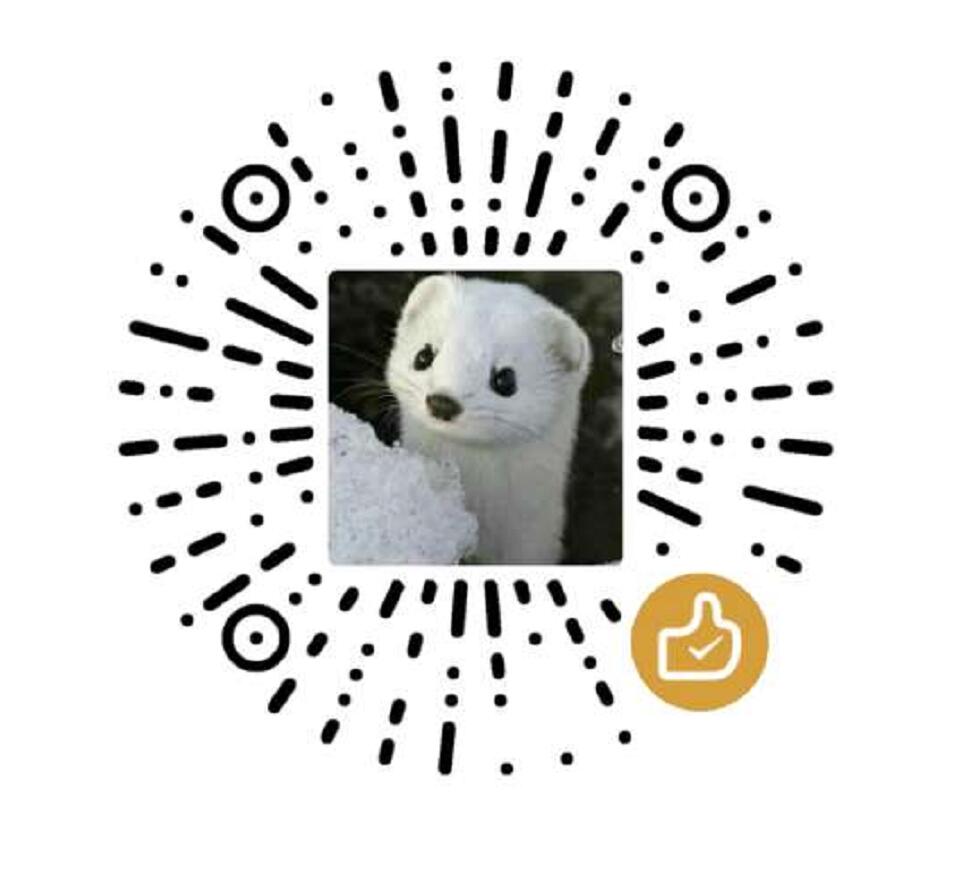 微信打赏,为服务器增加50M流量
微信打赏,为服务器增加50M流量  支付宝打赏,为服务器增加50M流量
支付宝打赏,为服务器增加50M流量